CEO Group Call - Building Website
Learn how to design and optimize a Squarespace website in this CEO Program session. From creating pages and customizing templates to managing navigation and embedding links, this guide offers actionable insights to build a professional website efficiently.
Want to know more about the CEO Program
Join The Rising Stars Pro Community
Building Website with Squarespace
Creating a polished and functional website doesn’t have to be overwhelming. In this CEO Program session, we delve into the step-by-step process of building a website using Squarespace. Whether you’re starting from scratch or refining an existing site, the session provides actionable strategies to design a site that works for your needs.
1. Setting Up Your Website
The session begins with an introduction to Squarespace’s domains and DNS setup. For those starting fresh, selecting a template is a critical first step. With Squarespace’s intuitive interface, you can easily browse designs, pick a template that resonates with your style, and customize it to match your brand.
2. Designing Pages and Navigation
Each website page is built using sections, offering flexibility in layout and content. Starting with a blank page, you can add elements like text, images, or buttons. The drag-and-drop feature ensures easy customization. Key tips include:
Organize your navigation menu to keep essential pages prominent.
Use “not linked” pages to build content without cluttering the main navigation.
3. Optimizing for Mobile Users
With over 90% of users viewing websites on mobile devices, ensuring mobile compatibility is crucial. Squarespace provides tools to switch between desktop and mobile views, allowing you to adjust layouts for seamless browsing experiences.
4. Enhancing Visual Appeal
Adding background images, headers, and footers helps personalize your site. The session emphasizes using high-quality, optimized images for better loading speeds and aesthetics. Tools like Canva can help you create visually appealing assets in the recommended 16:9 ratio.
5. Linking Content and Embedding Media
For dynamic content like blogs or videos, Squarespace makes it easy to embed external links from platforms like YouTube or upload files directly. Ensuring all links are functional and well-placed within the design enhances usability.
6. Customizing Forms and Pages
From contact forms to blog sections, tailoring content to meet your audience’s needs is essential. The session demonstrates how to adjust text, buttons, and email settings to streamline interactions with your visitors.
By the end of the session, participants walk away with a clear framework to build a professional website tailored to their goals. Whether you’re an entrepreneur, creator, or small business owner, mastering these steps will elevate your online presence.
Highlights:
00:00 Introduction to Squarespace Domains
01:05 Choosing and Customizing Templates
02:38 Creating and Organizing Pages
03:36 Designing the Homepage
08:39 Optimizing for Mobile View
10:09 Adding Personal Touches
15:40 Building the Story Section
22:58 Setting Up the Business Section
26:36 Creating the Contact Page
27:41 Customizing the Contact Page
30:47 Creating the Story Page
34:55 Setting Up the Blog Page
38:09 Building the Links Page
46:30 Designing the Speaking Page
52:13 Legal Requirements and Final Touches
53:24 Wrapping Up and Next Steps
Transcript:
[00:00:00] So as I said, we are in domains inside of Squarespace. So if you have a new Squarespace account and you have bought a domain, that's where you are. And here's already an existing website, but we are looking at Andre's website today. So this is just the, the overview where you have a DNS setup, a very technical website, email, and permissions.
What we do here is we look into website. And what we are supposed to do is create a new website, which we don't want to. Ah, you didn't give me the rights. Nice. So you should not have that, but let's see if I can
give me a second, create a website. So we go, can you still see it?[00:01:00]
No, no. So we are creating a website. What, what we can, I'm skipping now because you can use different websites. and different, um, templates. I'm not going into building it with AI because we are doing a very specific version of this. So what you can do inside of this template space, you can look at the design, the colors that you like, and then pick the one that you, you like most.
For Andre, I'm now taking this one because in the end, it's, it's more about the fonts and the colors. And we can change everything afterwards. So just pick one that you say, that's, that's not too bad. I like this fonts. I like the color scheme. Uh, and here you see the different color schemes that are part of this website, but everything can be changed afterwards.
That's the beauty of this website builders just make [00:02:00] the screen bigger. So I will, I will now start with this one and now it's creating the basic pages from that theme that we have. Connected. So on the left side, I'm closing this because I don't need to tour. We keep it in English. So we have a setup guide that helps you to go through it.
Um, here we have the basic functions. So we have website with pages, styles, and assets, products, services, invoices, content, and membership donations, scheduling. Marketing contacts, analytics, and finance. Nothing we need for today. We will go only go into pages. So inside of pages, we have main navigation, which is the upper part here.
You see services, gallery information, and, and schedule a shoot. So these are the things that we have here on top. So that's part of the main navigation menu. And then we have not linked pages, which [00:03:00] is this, this one, which is home demo. And what we can do is we can create a page. With all the different design functions.
I always start with creating a blank page and let's create this it's home new. Now you will see that home new is up here in the, in the main navigation menu. What you can do is you can drag and drop this to non linked and then it's gone here. So everything that is in the upper section is is with a separate text there.
I'm keeping this now for building it in the, in the background. So we have now created an empty, empty page and pages are divided into sections. I'm now clicking here on edit. You see, it first asked me to add a section. We'll now add a blank section. So now we have the header, which you can change. And in [00:04:00] different versions, and then we have, if we click back into the middle, then we have the main section and we have the footer, the footer, footer, footer, however you pronounce that in English is, is always the same.
And the header is always the same. So what we are only changing, um, is the middle section that the rest will stay the same. And this part right now you see is the design of the, the, the version that we have chosen. We can still change all of that. So if we say this is the homepage, we start with three main sections.
So I'm, I'm already adding a second section. So now we have this upper sections and we have the lower section. The upper section is the main welcome. So what we will do in here, I will just give you examples. We do edit section and then background. What we want to have here is a background image. [00:05:00] That is then, I will see if there's anything already in there.
We just use stock image for now. So this, this photo should be an image that is representing you as, as the person. So you see now everything is overlaid with, with that image. So in my case, I don't know if you remember that then it's, it's, it's me on stage or I, right now I have a video in the background.
I'm playing about me, but in the end is what, what you want to have here. It's a very clear picture of yourself that is in, in 16 to nine, so that you have a broad input. Then in what we are adding now is text and you can drag and drop this text as you like. And then what we want to have here is making this more clear because right now [00:06:00] we can't see that.
So what we do is we choose the bright colors. Because now you see the text is white up here and here as well. So what we do here is we are, we're taking Andre's motto. Let me quickly find his text that he sent me.
So that's connected to the why.
Let me quietly find, just looking for his,
I'll just take something now, just that we have something.
So if this is his statement, [00:07:00] we make this, that's a little bit too big. We designed this so that it's clear what he is about. Think about that we have his picture in the background.
And then another thing we add, so that's kind of your why statement. And then what we are adding is a little text on the right side. Because that's, that's, it's the call to action section.
And I just, just make it sign up for my weekly newsletter right now. Um, you can always drag and drop that's like in PowerPoint, and then you can center this. And, and then the last point we will do here to create a button, which we drag here. And then we just call it[00:08:00]
sign up here.
So now, now we have the upper section ready. Very, very simple. We have called, um, the main why or a personal statement here. And then we do sign up for my newsletter here and sign up here. So we will connect. Later on a, um, signup page and so on right now, we keep it simple and just keep it like this. Then we do save in between just to be sure that we have it important.
When we are designing something you have on top here, the desktop view and the mobile view. 90 plus percent of people will watch your website in mobile. And what you see already here that It's not looking perfect. So what you can do here is you can just drag and drop that. For example, this one is [00:09:00] centered that this one is centered.
And if you have a picture with a person here, then you can just click into it, click enter, look at the background, and you see this small circle here. We can move this circle. So in, let's say, imagine this, this, um, white store is, is the face. Then you can move it into the direction so that the face is centered when you are on mobile.
So that's already the upper section. So that's kind of the. The highlight of your website where you drag people in, you can always go back to editing here background and change the image, replace the image. We can maybe quickly, let's, let's see if that works.
If we, can you see Canva now? I can't see [00:10:00] you guys, by the way, you need to tell me, can you see Canva? Yes. Okay. So let's, let's, let's quickly do the example with the picture. So Canva is one of this design, um, softwares that you can use. And what you can do here is, and that's free by the way, I have the paid version, but you can just do it for free.
So you do create design and then you say 16 presentation, 16 to nine, because that's 16 to nine is as the widest screen that we have, and then you just upload a photo of yourself. I of course have already photos. I don't have, I think I have one photo where I have Andre. That's here. Let's use this as his, as his upper banner.
So we did the photo shooting or I did the photo shooting and he joined me. And I don't have the photos of him, but I [00:11:00] just show it how this works. So you, you just drop it into the background, make it set as image background and make clear this is that it is now in, and then you just share, go to download, and then you select PNG.
The size should be okay. And then you download this. Now, PNG. No, no, no. I mean, uh, the format, the size format. So it's, um, presentation 16 by nine, 16 by nine. Okay.
So now let me, let me quickly stop sharing and share my whole screen. That's easier. Oh, the whole desktop. So now you should see still Canva inside of downloads. Now I have this one untitled design [00:12:00] one important for every single photo you upload to your website. You need to name this photo because if, if, if we upload this now, then the website SEO understands this photo as, as this.
So what we can do here is in Andre's case, but what I, oops, what I will do is, and what I have in every single photo, like I have on stray,
that's his name. And in this case, it's me, Jens Heitland. So that the, now the photo is called this. If we go back to the website, which is this one, we go now to the background section and then replace background, upload the file. We use this one, open it. And now you will see that this is [00:13:00] now replacing the other picture, see?
And it directly looks different. And here you see as well the, the dot, right now it's in the middle. If, because it's Andre's website, let's say if we go onto the mobile view, right now it shows me. Do you see that? So if we go to editing and we go to background, we can move this one to Andre and even further so that Andre is in, in, in center.
So now we see it's his website because right now he's not visible too much. We can move this a little bit down so that his face is visible like this.
There's something, I mean, you can, you can do in 20 different other ways. On how you design it and where you move the text is just preference of yourself. But in the end is [00:14:00] as more people see from your face, as better it is. So go back to desktop view. Yeah, sorry. No problem. I just have two questions. Do you need to optimize the image or website and which format do you use for the mobile, uh, format?
The mobile format is the same. So if you use Canva like I did, then it's already, if we, if I go back to Canva and you go share and download, then you see here, 1,920 times 1080 pixels. Okay. That's, that's a not too big, that's a fairly small size for, for website. That works. And for, do you use any optimization or, or image optimiz to, to upload a much in your website?
No. To reduce the time, I only, I use only Canva. Okay. For all of [00:15:00] it. Okay, good. Thank you. So the upper part is, is ready. What we see here is. Here's already, not, not everything is a hundred percent. So we go to the header and edit the header. What we want to have is you can add a logo, which we don't have right now.
But what we do here is writing his name.
So now you see that it is his website because it's andreydemeshev. com. You can add the logo like I have, but in the end is text is for now. Okay. So go back into the middle and we are ready with the upper section. The next section, which, which comes below is the story section. In the story section, we start with a picture and it doesn't matter if the picture is left or right.
It's just building in a picture and we move it like this. And now [00:16:00] let me go back to, to Canva. What I would do in Canva for the pictures, we go into creating a new design. And for the pictures, I always go, um, we have
no, okay. Then Instagram. So Instagram, we have a four by five. picture. So we creating a new project and then we have four by five, which is, is the design. So we, we see that here and then we just upload the photo. In my case, we can just, let's, let's just use a photo of me because I don't have a single photo of him and I just uploaded all of mine.
Let's just use this for, for example. So you just drop in your photo. You, you make sure that it is center. [00:17:00] which you can just track and drop. So now you see it's like my face is in the, in the center and there's a little bit space on top. That's that should be good. Then you just go on share, download again, make sure that's PNG.
You don't need to change the size and then you download.
And when you go then to the downloads, now you see it's untitled design. So what we do here is we write the name in my cases. We, we just call it, uh, I have others that are called like this already.
Let's just call it Jens Heitland Photoshoot for as an example. So then we go back to the website and inside of the website, we just click plus upload the photo and then we double click on the photo and then [00:18:00] now it's showing up and it's uploading in the background and this is already website optimized and what you see now here is when you click on it, you have the image is called Jens Heitland Photoshoot.
You can rename that from a website perspective, and then you can do an al uh, image alternative text. So describe your image. This is for website optimization. So
all these modifications are for the CEO? No, for the e optimization. Yeah. So y lens standing with crossed arm so that it, it's just describing that it's me. Then what you can do here, if you want to have a little bit more fancy things, you can, you can do this in. Let's say if, if we do 25 radius, then you [00:19:00] see that the, the corners are now round.
You can do, um, different versions of that's how much you want to do. You can choose the shape here. You can make it round. Um, you can fill it, you can fit it. I just use this and you can add different effects on the images as well so that it is moving like you see here when I'm going over it right now, I keep, keep it very, very simple.
I don't make any, any effect.
And then I'm just adding text.
I'm now making it white in this case. And then I'm adding a next text block where, so, so this is the hook of the story
and this is like [00:20:00] hook story.
So as simple as this for now, I'm not trying to find his. message he sent me his whole story. What's, what's the difference between book of a story and book of story? I will show you.
The whole, the whole information you ask him. Yeah, that's exactly what we did in our strategy call. Like who I am. Okay. So it's kind of the superpowers. Yeah. Okay. Yeah. Yeah. Okay. And, and the, the personal story, we are not there yet with all the details, but in the end is, is, um,
pieces of this. He just sent this to me because he's in Canada in the moment.[00:21:00]
So what we need to find for, for this is, is kind of the hook of his office story. So if you remember mine was.
So. This is, this is something that could work for him. And then the story is, is, um, not the whole story that, that of your origin story, but that's connected to the hook. So what I'm showing here now is, is kind of, okay, then he sat on a plane to, from in his case,
so that's kind of, okay, tell me more. And then what tell me more is then you tell more
about that story. You can use my, my, as an [00:22:00] example, if we just go to my website, that's maybe easier to understand. So this is my hook in 2019. I held the prestigious position as global head of innovation at Ikea centers. And then it's, this is my story. One evening after a late night flight, I found myself on a packed train, blah, blah, blah.
So this is not telling my whole life. This is telling a little bit of the story so that people then click learn more. So that's, that's, that's what this is about. So what we try to create is that people read, your story and then click here to learn more. It's just, just a hook.
So now we have this section built out.
The next section [00:23:00] I call the business section. So what I would do here is having again, the call to action as, as the base. And in my case, I have it, I think centered and depending what your business is about, what you want to do, or let's say if you're just keynote speaker and, and don't have a business.
What do you want people to explore more about you just making it center
and that's again a hook towards your business and the hook is for example, um,
let's, let's just use, use, use this example from a business perspective. [00:24:00] So you write something about, about, about your business. And of course, at a picture, I just go back to my page just to show you how this looks like. I have this personal branding as a service ready to build your personal brand and earn 10k for speaking on stage and then learn more.
So it's then getting the people towards my business. So this kind of is the business section where, where you then can define what your people, what you want people to do. And then again, you add a button to it so that people know what to And just to make it different. Now we are changing the color. So now we have The picture on top, we have the story section.
We have the business section. The last section, oops, we add now a last another section [00:25:00] here. We make it blank again, is then which I call block section.
In my case, it's my podcast, but in the end is, is, is the block that you're creating or that people will connect to. And, and we will add this later. Okay. Now, let's just do this. We just make it simple right now and add a photo later. So because we need to connect it to the blog page later, I will show you how this works.
So this means we have now the homepage, at least from a layout perspective, ready. We have the upper section, we have the story section, and we have the lower section or the business section, and we have the blog section. So these are the [00:26:00] key sections for the homepage. Then the next page, if we just go back to, by the way, to rising stars inside of the classroom, that's exactly the steps we are following just for everyone.
So we have buying the domain here, building your landing page. This is section one with the details, section two with the details, the story section, and then the business section as, as the last one in this case. Now we're building the contact page, which is the next one. So if we go back to this Here we are creating a new page.
So we are saying new page, blank page, and call that contact.
Click enter. And now we have a contact page so that the, [00:27:00] the page is now called contact. Then we edit, we add the section. It's always the same thing. What we can do here now is we can look if there is already a contact form, because most of the time there is already something that you can use.
Forms. Let's work together. Get in touch. Let's work together like there are different versions of this that you can use. Let's, let's just use a simple one for Andre right now.
So here it's already a quite big one, but we just created that by clicking. We have not done anything yet. So we, we, we can now just change the pictures and say, okay, we want to replace this. I will now replace this with one that we have already. So I go to the library. We'll say, okay, [00:28:00] put Andre, not me, of course.
Okay. Next to this so that everyone sees, okay, now I'm connecting this to let's, let's work together. And then I'm changing this picture just for the sake of it. Replace, go to select from my library and choose another one that we have already used. We, we use this, obviously you can use different pictures, whatever you like.
So we have now the contact page almost ready. What we just do is we look into what do we want to write here? Do we want to change this text? And do we want to change any of this content? So this is a content form. We just click on it and then we have the, the small pen here, and then we can look at the content, which right now it's called detailed contact form.
We have a submit button, we can edit the form fields. So if we [00:29:00] click edit the form fields, you have name, email, phone, what services, preferred date. So you can change all of this. You can move things around. You want to have things different. Or you go more into details into the field and can change things as well.
It's just a little bit of, of playing with this things, but it's, it's fairly easy. Then you can have different versions of designs. You can have different buttons. You can have a dark background or other backgrounds. Um, nothing we would need to go into. You can just play around. The important thing is right now.
So storage. What we want to do is we send this to this email address right now because I'm logged in with myself. It's already pre populated with my email. So when someone is filling this in, I will get an email with this information. And then we click save. And then we have a contact page. [00:30:00] You can design that as you wish.
You can have different forms. This is as easy as you can create a contact form. If you, if you want to create one from blank, you can as well look into what other different integrations we have here.
So form, for example, we have a form here, and this is like, you see, it's a different version of a contract. Deleting this now, just to be sure. So we have. Home page, contact form, done. And what we can do is now look into what is the next page that we are looking into. Now going back to, to this story page. So story page is The way we, where we copy paste the whole story, very [00:31:00] simple.
We go into not linked. We plus click plus, and then blank page and call that story. You can call it my story, whatever you like. And in the end is you decide what, what you want to call the pages, um, somehow
losing the speed here
story. So we go. Add a section again. We do now a blank section. I always start with blank because I, I, I'm, I know exactly what I want to. I don't want to create other things. So we move this one into the middle and we call this my story. And then we make it header one, maybe a bit too large,[00:32:00]
make it centered. Not too bad. Then what I always recommend start with the picture here. I'm now selecting for the easiness again, the same picture. I wouldn't of course do a different one, make it bigger. It's all drag and drop in most of the editors. So imagine this is now Andre and then we add the block part with the text,
drag and drop this here, make us as, as wide as we want to, and then make it as. Deep as we want to, and now I'm just copying for the easiness. Historian is now perfectly, not perfectly done, but imagine this is now his whole story in a properly written way,[00:33:00]
fine tuned with chat GDP. As an example, you can copy this in, let's say it's, it's like this.
Now you see. Oh, okay. That doesn't work. What I would do now here is I would take this one from here and take the rest out
just that it looks better. I'm now cutting this so that we only have the upper part. I'm adding a new text block and move the new text block underneath. It's like PowerPoint and then we make it as wide as the other and then we copy in the text or paste in the text. So now this is [00:34:00] my story with the starting point of the story.
With a picture and then the rest of the story we save and we're done with the story page as more you have this prepared as easy as it is. And if just for the for the comparison, if we go into my story page, of course, a lot of pages here, it's exactly the same. It's a photo is text and then I have a couple of bold things, but in the end, that's the story that I'm telling that I want people to to explore.
It's exactly the same what we just did from a structural perspective. Obviously, Andrei's story is different than mine. So that was the story page. Next page is, let's see. Do we have block page? One of the most important [00:35:00] ones you see here, the details, I'm just doing this on the fly. So we are creating a block page, which is clicking the plus again.
Now we are not using blank page. We are creating a block page.
We can select which type of layout we want to have for the block. You can change that after. Let's say I like this one and we just call it block or Andres.
So now you see already there are a couple of blog posts in it and they look like this. Obviously, we can change now the text to it.
We go editing. If it works, it does not.[00:36:00]
So what you see now is these are the, let me go back. So we have the whole blog page and that's just the summary of all the different blogs. As you see here, if we just change one for, for the, for the fun of it, We do edit with, this is the headline,
we change, change this and exit, and then we will see this in the main blog page. We click on this, we should see, yeah, here. So it's just representing the different blog posts that you're creating. And, and these are the things where you just, if you want to add a new blog post, you just add plus, and then you start with [00:37:00] new blog post.
And then you have different possibilities to enter content, text, we can add a photo or a video. For example, if you want to add a video, you click on video, and now you can say, add video. And then from link, you can just drop in one of your YouTube links, like, like we did in our community. What in the daily videos, you can just drop in this link and then it's done.
Finding the video, whatever you want to do inside of the block is in the end is always the same. And then you can publish it. I'm just saving it and exit it. You don't need to publish it. But you see, it's directly, this one is on top, new blog post. And then the video would be shown there as well.
So we have these pages. We have [00:38:00] home, new, contact, story, and Andrei's blog for now.
Link distribution page is another key page, which we are now doing. I go back here, I click new page, blank page, and then I call this links. Sorry, James, blog page is, uh, it should be also linked, not. What do you mean? But blog page, you mean blog page for, for, for your example is your, uh, podcast, yeah? And the podcast are linked to here, or you upload podcast here.
Yeah. Okay. I will show you. I will show it live. That's easier. And so this is my, let's use this one. So this is my, I'm not locked in.[00:39:00]
I'm in a different account now, but let's see if this works. Let's see here. So this is my blog page, and I have all the different blog posts here. So I'm, I'm uploading the blog posts here in this field, which is this one. If we go to blog, blog content, and this is the new blog post. So this is where we add all the different topics.
But it's linked or, or it's uploaded. No, it's links. Sorry. The videos is links. Okay. It's links. Okay. That means it's links from, uh, it's linked to YouTube or for example, another. Exactly. Exactly. Yeah. And the link to YouTube. [00:40:00] Sorry. If we just, yeah. The pictures, uh, do you put your pictures or they are the picture from YouTube automatically?
They are the pictures from YouTube. Okay. Great. You can take one on top. Yeah. Yeah. But on YouTube, you have to choose on YouTube. I can show you that's maybe easier. So we, I just go to YouTube, um, go into, um, let's just use this channel.
Let's just take any, any, any one video. Let's take this one. So I copied, I just copied the get shareable link and now it's copied it. And then I go to this one. I go into Andre's blog, I go to the blog post that we want to add it to. [00:41:00] We make edit, we go to that video, this one, go to the pen and then add video.
And then we use it from the link. Now I'm pasting the link in and you see that's the video and then we click save and the video is there. As easy as that. And now you can play it.
So what you do is you add the videos inside of the blog page. The link is a link distribution page. We go in here, we make an upper section
where we have an image again,
not upload, just take one just for the easiness, we take again this one.
[00:42:00] Now we make it in the shape,
we can drag this so that my whole face is there and we can make it a little bit bigger.
And then at the right side, we just adding the text.
You can write whatever you want. And then we just add a section. And in this section, now we go into the button. So what I do only is [00:43:00] this. I'm adding buttons so that people can follow this links. I will show you mine just, just to make it, make it easy to understand.
So if I, if we go to Jens Heitland slash links, that's what, what I mean. So I have a photo. I have, my name is Jens Heitland and I'm from Germany. I'm an executive branding strategist. All the rest you can read in those links below. So this are buttons. It's just looks different because I have a different design.
Executive branding as a service rising stars community. specials, whatever I want people to get to, then I have all my social media links. So when you click here, you end up at LinkedIn at my profile, when you go to Instagram, YouTube, and so on the same podcast, whatever you want to show there and get people to, you can, you can build one of [00:44:00] this links.
So one obviously is, let's say, Let's call it LinkedIn.
And then now if we go to LinkedIn
and we go to
to Andre,
we copy his link and then we go to the, the page added, and then we attach attach link, and now we, we just paste that link in here. We click enter and we save. So now when we click here, we get to his LinkedIn profile. Same with all the others. Again, what we see here. is now they're not centered. So what you need to make sure is that they're centered.
In this case, I would make them a little bit wider [00:45:00] and center again so that it looks like this. And then you can have like all the different links here. You can build different sections like I have. We just go into my, so I have, this is the upper section is one. Then I have special links. It's more where I want people to focus on social media as a separate section.
Um, my podcast is a separate section from a website design perspective, but it's, you can, you can do the same with just text on top. So that's really design is, is, is your choice. It's more the functionality. If you want to do text on top. You just go in here and call it my links as an example, make it a little bit bigger, make it centered, and then move the text.[00:46:00]
So that's the link page, fairly simple. You can of course have different designs like I have in mind, I have this one dark. It doesn't really matter. That's really like how you like it to like to have it and how it fits to your color scheme and to your look and feel. So we have home contact story, blog, and links.
Next one is speaking page, which is a key page as well. Which I haven't not filled in, I just see.
I just call this speaking. So if we go down, move it here, and then we edit, add section,
and we do text. [00:47:00] I always like to have the photo on the left side, but in the end it doesn't matter.
Adding the image here. I'm using the same now, just for simplicity. You can always upload a new picture. I have this make it a little bit bigger so that, and then we
make this one a little bit bigger.
So we make here a button
and call this button contact. And now [00:48:00] what we do is we link this to the contact page. So in here we can just type in contact. You see, this is now linking it to the internal page, which means now it's linked to the internal page. When you click here, then it's, it's working. We save this. And you see, when I'm clicking now, oh, I need to go exit.
When I'm clicking now, it goes to the contact page, which we have designed. So they're linked in internally to each other. Let's go back to speaking
slow right now.
This, I would design slightly different, but in the end is making it clear that's about him. Maybe make this. a little smaller.[00:49:00]
So that's, that's more preferences of how you want to design it. Then a key section here is, I call, I call, call this section kind of, um, a way for people to explore you. So that's a video of your last keynote, if you have done.
And I would not call this example keynote, but it's, I would call it the keynote as it is, like whatever it was
so that people understand what this was about.
example.
And then the video is about that. Just to make it different. I [00:50:00] would make this now black so that we have a contrast between white, then we go black, and then we go to the next section, adding the next section
with the header, moving it into the middle. It's always the same structure. Uh,
previous keynotes make this heading to make this a little bit larger centered.
And now adding the keynotes.
So here I would just do a list of all previous keynotes[00:51:00]
as an example, we'll just save this and show you mine. And then, so if I, if we go to my speaking page, it's like bookie and sideline for a keynote contact, huge photo. And then this is now the, the, the keynote with you guys leading with impact. That's the last one I did. And then previous speaking engagements is just the menu of all the different keynotes I did.
And then we go into another version of showing that I did keynotes that I was speaking on stage. That's credibility. And then we go into examples of keynotes, which are the titles of the keynotes and then just photos from different speaking opportunities. And of course, if you, if you don't have that in the beginning, it's just starting to build it out so that you have the structure.
And then what I do in the end, I have different other keynotes. [00:52:00] Not all of them are even yet visible here because I don't have videos from all.
So I think we're done with the key pages. There's only one part left, which is different from country to country. Which is like, what are the legal required pages you need to have on a website? So that's something you need to check depending where you are. I just know that it is in Germany. You need to have specific ones.
I can show you how this looks. It's like terms and condition, legal notice or impressum is very important in Germany and privacy policy, depending on what you do, if you link this to a business or not. Just to give you an example, how this looks like, it's just adding a, uh, another page where, where at least in Germany, you have this as a required information that you need to provide might be similar in Switzerland.
If we talk about Germany and [00:53:00] Switzerland, at least. So we just built the whole website from a structure, from home contact story, the blog page, the link page, and the speaking page from a structure.
I know we covered a lot. And I need to jump on the other community call now in a minute. So if anyone wants to do a more deep dive, I'm happy to do another Q& A later today. What do you think? Should we should we have another appointment because today I cannot, uh, we can, we can, What do you mean? Then we need to do that most probably on a Monday as well.[00:54:00]
Would you offer us another appointment or I don't know if it's possible for others as well or maybe we can, uh, yeah, no idea. Yeah. We let's, let's do. a part of next money. I will, I will send something. Great. And just about, okay, you have to go now. It's fine. Yeah. Sorry, but I will send out a new and I will put the recording into, into the chat as well.
And if there's any specific questions, we can as well take them in the one on ones. Yeah. Okay. Okay. everyone. Sorry for being short only.
Ready to Accelerate Your Career with Personal Branding?
Book a free 15-minute discovery call today to explore how we can help you unlock new opportunities and achieve your professional goals.
Let’s get started— book your session now.
Book here.
Transcript:
Personal development masterclass. One of the topics that's dear to my heart, because of what I have seen over the last 15 years is that personal development is quite seldom in organizations. It's not really taken, uh, in a proper way, at least in my eyes. So that's why I'm really keen on sharing this today.
So we have two. main perspectives. One or two topics for today. One is personal development talk versus performance evaluation. And then we do a deep dive into how I'm doing personal development talks. And then we do questions in the end. Personal development. So we have one part, which is the personal development talk, and then we have the performance evaluation.
And a lot of organizations, focus on performance evaluation. And the difference between those two is that the performance evaluation, the main part they are focusing on, or the main source of that is the company. So the company is on the top. And from there, it goes into, the individuals and the different tasks that need to be done to accomplish what's happening in the company, what is required to do to be done in the company.
And the individual that is doing the task is the last point. And then inside of the performance evaluation, you're looking backward. So you look, how did this person perform in the past? The development talk is the opposite. So the most important part of the. Development talk is the future. Where does the person want to be in the future?
And it has nothing to do with the outcome of the company or where the company wants to be. The goal of this is, and why, why do this personal development talk? I believe that if we are developing people in organizations beyond what the organization needs, they will contribute more to the company. They will contribute better.
So the goal of what I'm doing with development talks is finding out what the people desire and going deeper into that. And we will have a look at that in the next couple of slides. And then look, what are the different tasks of the organizations that fit the person and what the person wants to be. And then you marry these two things.
And then it works as well from a performance evaluation perspective. So that's my perspective on development talk and performance evaluation. Let's go into personal development talk a couple of, I think it's almost two years ago or something. I've developed this in as, as a worksheet. So if anyone is interested in getting this worksheet as a PDF.
Happy to share that. So, the starting point of a development talk is really a setup of the atmosphere and the place. So you are going to do a development talk with another person. So you are the manager and the, the other person is like reporting to you and then you're meeting up. So what you need to make sure of is that you have, an appropriate place.
The best case is always doing this outside of the office environment in a. In a place where people feel well, the atmosphere is super important. The time of the day is important, not doing it on Friday afternoon, for example, when people want to go on the weekend, of course, you need to be aware of your relationship with the other person, depending on how deep your relationship is.
You of course have then a perspective on how deep you can go. And how much that is. And then what is important as well is that you put the note-taking responsibility to the person that is inside the room or is working with you. So me as a leader, I always give the note taking responsibility for the other person because then you see what they understand and what they get out of that.
And then I always do as well. A version in front of us so that people understand this. So printing out this worksheet as an example, if you do that in a physical space, then you print it out and then you go into the development talk. And the starting point of the development talk goes really wide.
Looking into what's the personal vision like. I always ask these as open questions without showing them the worksheet in the beginning. Who do you want to be? And that's very, very, very wide. Like, who do you want to be? What does it mean? Some people who have never had a conversation like this, struggle with this.
So they start with, yeah, I want to be a manager. I want to be something specific. So they go very, very, very specific and they don't really look into the future. So the first round of this, I just, Help them to find out who they want to be and they write down, they write down a manager. I want to be a good father.
I want to be whatever they come up with. And then I go to the next question and I show them the next question, not before. So why do you want to be that person? So then they're reflecting on the answers they have given and then they go back and refine who they want to go to be. And that's an interesting process because what.
You as the manager that is holding this development talk are doing, you're literally shutting up and just asking open questions to tell me more. How, how does that feel? What does that look like? What would that look like in the future? So you only ask open ended question when that gets the person talking and reflecting.
So if you're saying this, what does it mean? So, and then they're explaining, explaining, and they go in a loop between who am I going to be? And why do I want to be that person? So until they have clarity, and the first loop is always. The starting point where they don't know what's going to come, then who am I going to be?
They come up with high-level topics and then they go, Why do I want to be that person? Then they go back to Who am I going to be? And then they go deeper. And I always then give them a perspective. Okay, think about five years, 10 years from now, who do you want to be? And then they go more particular in all of these things.
And then we go, we don't close this, we keep it, we put it aside. And then we go to the next sheet, which is a personal development map. So I want them again to reflect on certain questions. And it doesn't matter in the order, I just take them clockwise right now. But it's really going and answering the specific questions.
What do I want to learn? So you're asking this, the person that is in front of you. So what do you want to learn to be that person? So linking it back to that person of the future. And then you're asking, what do you want to improve? And then they come up with things. So it's, it's like writing down the, all the different topics and then what do I want to leave behind?
And then they come back with topics that they want to leave behind. Another question is what excites you? Yeah. And then going deeper into this, who is important to them? And then what is important to them? And when you have done this circle, you go around it and they were deeper in this topic.
What quite often happens then if you ask them, so how, if we go back to the other one, is that still the same thing you want to be? Because they have now clarified what they want to be. and answer the question, they go back to this one and then clarify, no, no, no, I want to be this, I want to be this. What I always ask them, in this part is to paint a picture.
So when, when we have finished with this one, I go back to this one. And say, from a personal vision perspective, imagine a picture and describe the picture that you see on the wall. And then they describe to me who they want to be and who they are going to strive to be inside of a picture and explain everything that is around them.
I've had, for example, a person that told me where they are going to live, what, how it feels, um, in this picture, where the kids in this picture, where the wife or husband and, and going really into details and then linking this to. A job perspective as well, because in the end, we are at least this part is in a job environment.
So they are linking that to the job environment of who they're going to be working with as well. So these two are super powerful. And then you go into the next step, which is a goal perspective. So it starts with the staircase. So in the top right corner, we have what is the goal. And the starting point is really, um, defining that goal.
So if you want to be this person in five years, what is the goal for the next year for you to be very specific? And of course, you can do smart goal setting and all of that, but it's in the end, What does feel right for that person? What is the development goal they want to reach in one year from now?
And then they formulate that goal. And then you go to the bottom of this page where you look into where do you stand today on a scale from one to 10. So they're rating themselves on how close are they to that goal. If they're close, then they're at 10 or 9. If they're far away, then they're at 1. And what always happens is they're somewhere in between, obviously.
So when they have rated that, then you look into what are the things that get you closer to that goal, meaning moving your scale from 5 to 10. And that's what they are writing down above the stairs. So, above the stairs are the things that are getting them closer to their goal. And then they're defining this in bullet points and formulating that out.
And [you do that obviously all in a conversation. You ask the person who is doing the development talk, you are asking them questions to get them moving. You're asking them clarifying questions about the topics that are put, into the sheet. And then the next part is, what are the things that getting you further away from that goal?
So downstairs, if you think at it from a staircase perspective, and then they're writing these things down and then they have a clear picture of a goal staircase where they, they know they want, where they want to be linking that to the vision that's five years from now and the goal picture, and then they rate themselves.
And have then clear understanding of that are the things I need to do to get to my goal and that are the things I should not be doing. And then the last step of the development talk is getting specific. So now we zoom into one year and actionable goals that help them or tasks that get them towards the one-year perspective.
So what are the things they're going to do? When are they going to do this? What do they need to make happen to be able to do this? What are the things they need help with and how I'm, how they going to measure them? So it's a very, very simple setup where they write down literally the different steps that help them to get there.
And they're putting measurable goals towards the goal. And this is roughly. I would say one and a half hours, even if we go through this right now in a theoretical setting in, let's say 15 minutes in a real conversation, in a coaching style, where you ask the manager or coach the other person to find out what they are desiring and where they want to be.
It takes roughly one and a half hours if you do that well, sometimes it's faster depending on the relationship as well. The fascinating thing with this is it has zero to do with the company you work in and one hundred percent to do with who they want to be. And as well as zero to do with you as their manager, if you're their manager, like your perspective, your opinion on anything of that.
Um, just to give you a couple of examples, I've had people that told me that they want to be. building their own company in the next five years and they worked in the company and I was their manager they told me because they trusted me that they wanted to build their own company and we built a plan for how they were going to build their own company and I've had situations where people told me that they want to get married in the next five years and then we built a plan to get them towards marriage getting married and looked into how that does that work with the career perspective same with kids and all the other things so this is a development tool you That I use with everyone that is working with me over time because I believe that as further we as managers and organizations help people to develop as better it is.